Home Screen
This is the Home screen of Easy-PhotoPrint Editor.
Select the item you want to create or browse saved items, favorites, notices, recommended templates, and other information.
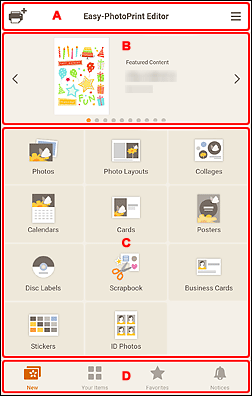
A:  (Add Printer) /
(Add Printer) /  (Help Menu)
(Help Menu)
 (Add Printer)
(Add Printer)-
Add or change the printer to use.
For details, see D: Printer in "Print Settings Screen."
 (Help Menu)
(Help Menu)-
Check the version information and other information, or log out from web services.
C: Operation/Display Area
You can start printing photos or creating new items.
You can also create items from saved items or templates saved as favorites.
Notices and other information will also appear.
D: Menu Area
Displays the categories of functions available in Easy-PhotoPrint Editor. When you tap a menu, the contents of the Operation/Display area will change accordingly.
 New
New-
Tap this to create items.
When tapped, the view switches to the New screen.
 Your Items
Your Items-
Displays a list of saved items. Tap this to edit items, copy and edit items, and more.
When tapped, the view switches to the Your Items screen.
 Favorites
Favorites-
Displays a list of templates saved as favorites.
Tap to switch to the Favorites screen.
 Notices
Notices-
Check server maintenance notices.
New notices are shown by the
 icon.
icon.Tap to switch to the Notices screen.

