Changing Template
In the Item edit screen, you can change the template of items.
 Important
Important
- When you change the template, your edits up to this point will be discarded.
-
In Item edit screen, tap Templates.
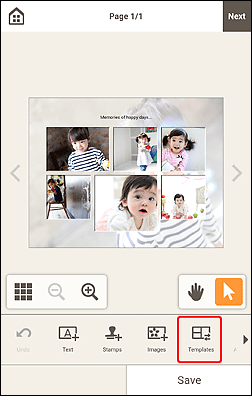
The view switches to the Select template screen.
 Note
Note- If Templates is not displayed, flick the Editing tools area left.
-
Select the template you want to use.
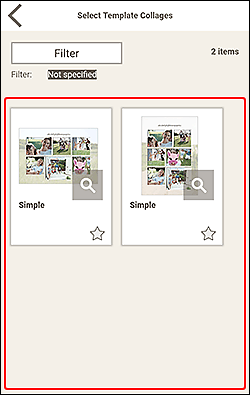
The Select Paper Size screen appears.
-
Select paper size and tap Next.
The Change Template screen appears.
Tap OK to apply the selected template and switch to the Item edit screen.
 Important
Important- If you change the template of an item that consists of two or more pages, the second and subsequent pages may be deleted.

