Changing Background Colors
In the Item edit screen, you can change the background color of your items by page.
 Note
Note
- Available only when creating a photo layout.
-
In Item edit screen, select the page whose background you want to change, and then tap Background Colors.
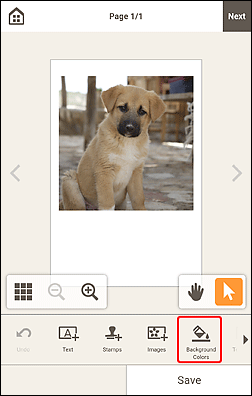
The Background Colors palette appears in the lower part of the Item edit screen.
-
In Background Colors palette, select color.
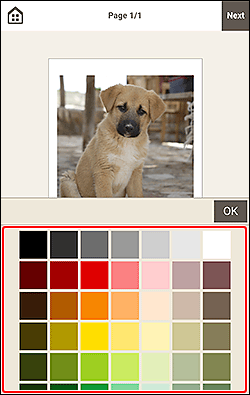
 Note
Note- Some colors may be hidden depending on your device. To display the hidden colors, flick the color list up.
-
In Background Colors palette, tap OK or tap outside item.
The selected background color is applied to the item.

