Adding/Adjusting Text Boxes
In the Item edit screen, you can add text boxes to items. You can also adjust the positions, shapes, and other properties of text boxes.
 Note
Note
- You can add horizontal text boxes to items other than disc labels (CD/DVD/BD).
To disc labels (CD/DVD/BD), arched text boxes can be added as well as horizontal ones.
Adding Text Box
 Note
Note
- You can place up to 30 text boxes in a page.
-
In Item edit screen, tap Text.
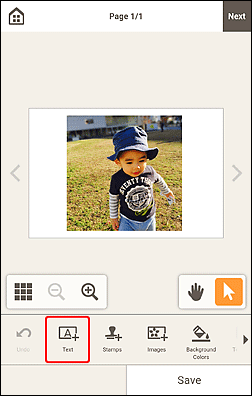
When editing items other than disc labels (CD/DVD/BD), the Text palette appears in the lower part of the Item edit screen. Skip ahead to Step 3.
When editing disc labels (CD/DVD/BD), the available text shapes appear. Proceed to Step 2.
-
Select text shape.
 Horizontal
Horizontal- Add a horizontal text box.
 Arch Up
Arch Up- Add an arched text box suitable for the upper half of the disc label.
 Arch Down
Arch Down- Add an arched text box suitable for the lower half of the disc label.
The Text palette appears in the lower part of the Item edit screen.
-
Enter text in text box of Text palette.
To change the font type, font size, font color, etc., tap the corresponding icon in the Text palette.
-
Tap OK or tap outside item.
Adjusting Text Box
-
In Item edit screen, tap the text box you want to adjust.
The operation icons appear around the frame of the text box.
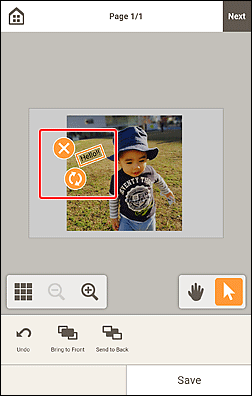
 Note
Note- The displayed contents vary depending on the item.
-
Adjust text box (move, rotate, etc.).
- Move
-
Drag the frame of the text box to move the text box.
 Note
Note- To move an Arch Up or Arch Down text box, use
 (Rotate) or
(Rotate) or  (Enlarge/Reduce Arch).
(Enlarge/Reduce Arch).
- To move an Arch Up or Arch Down text box, use
 (Delete)
(Delete)- Deletes the text box.
 (Rotate)
(Rotate)-
Drag to rotate the text box freely around its center.
When editing an Arch Up or Arch Down text box, the text box rotates around the center of the disc label.
Tap to rotate clockwise by 90 degrees. When editing an Arch Up or Arch Down text box, the text box cannot be rotated.
 (Enlarge/Reduce Arch)
(Enlarge/Reduce Arch)-
This appears when the Arch Up or Arch Down text box is selected in a disc label.
Drag to enlarge/reduce the text box in an arch shape from the center of the disc label.
-
In Editing tools area, adjust text boxes (change display order).
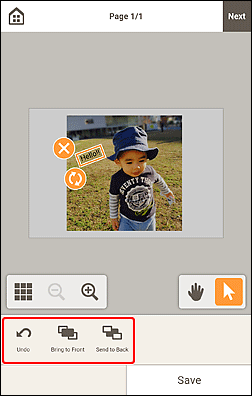
-
Tap outside item.
The adjusted text box is reflected in the item.

