Item Edit Screen (Thumbnail List View)
Tap  (Thumbnail List View) in the Item edit screen to display a list of thumbnails of all pages in the item being edited; add, delete, or duplicate pages or use other functions as needed. You can also rearrange pages.
(Thumbnail List View) in the Item edit screen to display a list of thumbnails of all pages in the item being edited; add, delete, or duplicate pages or use other functions as needed. You can also rearrange pages.
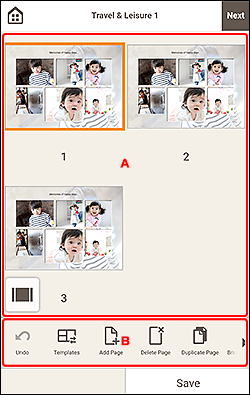
A: Pages Area
Displays a list of thumbnails of all pages in the item.
 Note
Note
- Some pages may be hidden depending on your device. To display the hidden pages, flick the Pages area up.
 (Single Image View)
(Single Image View)- Tap to switch to the Item edit screen.
B: Editing Tools Area
 Note
Note
- The displayed contents vary depending on the item.
- If there are hidden tools,
 (Back) /
(Back) /  (Next) appears. To display the hidden tools, flick the Editing tools area left or right.
(Next) appears. To display the hidden tools, flick the Editing tools area left or right.
 Undo
Undo-
Undoes the last operation.
Each tap restores the previous state.
 Templates
Templates-
You can change the template.
 Note
Note- For details on how to change the template, see Changing Template.
 Add Page
Add Page- Adds a new page after the selected page.
 Delete Page
Delete Page- Deletes the selected page.
 Duplicate Page
Duplicate Page- Duplicates the selected page.
 Bring Forward
Bring Forward- Moves the selected page up one page.
 Send Backward
Send Backward- Moves the selected page down one page.
 Note
Note
- For details on how to add, delete, duplicate, or rearrange pages, see Adding, Deleting, or Rearranging Pages.

