Select Template Screen
Displays a list of templates for items.
Switch to the Select template screen by one of the following operations.
- Select an item type in the Home screen
- Tap Templates in the Item edit screen
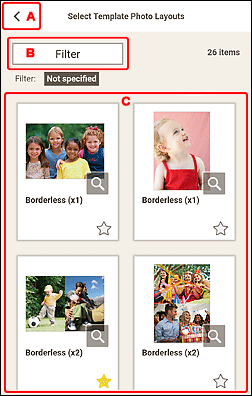
A:  (Back)
(Back)
 (Back)
(Back)-
Return to the previous screen.
B: Filter
Displays the Filter list and you can combine various criteria to narrow down the templates.
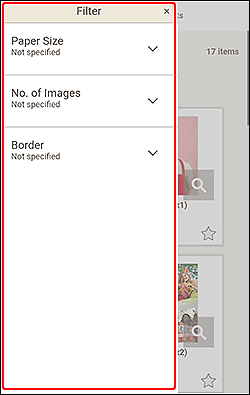
Tap  (Down Arrow) of each criterion, and then select the filter you want to apply; the filtered templates will appear in the Templates area.
(Down Arrow) of each criterion, and then select the filter you want to apply; the filtered templates will appear in the Templates area.
To return to the Select template screen, tap  (Close) at the upper right of the screen.
(Close) at the upper right of the screen.
 Note
Note
- The displayed contents vary depending on the item.
C: Templates Area
Displays a list of templates. Select a template or save templates as favorites.
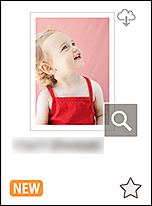
- Thumbnails
-
Displays the thumbnails of templates.
Tap to display the Select Paper Size screen.
 (Downloadable)
(Downloadable)- Indicates a template downloadable via the Internet.
 (Details)
(Details)- Displays the Template Details screen (select template).
 (New)
(New)- Indicates a new template.

 (Unlabeled/Favorite)
(Unlabeled/Favorite)-
Tap
 (Unlabeled) to turn it to
(Unlabeled) to turn it to  (Favorite); the template is saved as a favorite. Saved templates can be browsed in the Favorites screen and can also be used to start creating items.
(Favorite); the template is saved as a favorite. Saved templates can be browsed in the Favorites screen and can also be used to start creating items.To remove from favorites, tap
 (Favorite) to turn it to
(Favorite) to turn it to  (Unlabeled).
(Unlabeled).

