Adding/Changing Images
In the Item edit screen, you can add or change images.
 Note
Note
- Photo layout editing is used as an example in the following descriptions.
Adding Images
You can add images to items. To add images to image layout frames in items, see Changing Images.
 Note
Note
- You can place up to 10 images in a page. Therefore, you cannot add images when a template with 10 or more image layout frames is used.
-
In Item edit screen, tap Images.
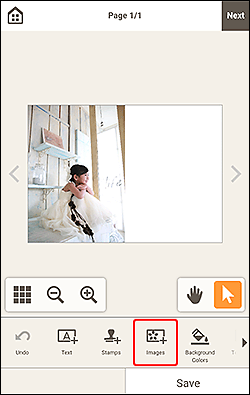
The view switches to the Photo Locations screen.
-
Select the photo you want to add.
The image is added to the center of the item.
-
Adjust position and size of added image as needed.
Changing Images
-
In Item edit screen, tap the image or image layout frame you want to change.
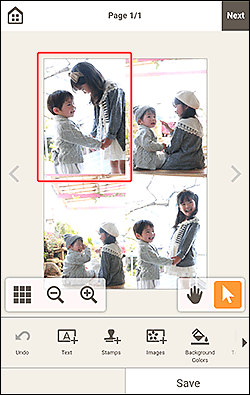
-
Tap Select Image.
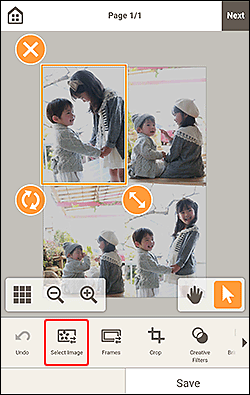
The view switches to the Photo Locations screen.
-
Select the photo you want to add.
The image is changed.
-
Adjust position and size of added image as needed.

