Print From Print History
Restore, re-edit, and print previously printed settings and edit data.
Check Print History Save Settings
-
Click Options... from the File menu.
-
Check the Save Print History (Max. 20) check box
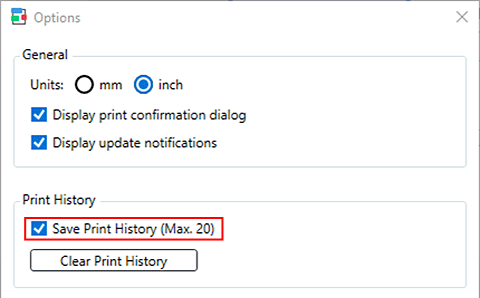
If you add a check mark, print history will be automatically saved.
 Note
Note-
If the print history exceeds the limit, the oldest data will be deleted.
-
Restore and Print Edit Data and Print Settings
-
Select the printer you used and the data you want to restore from Open From Print History in the Print History menu.
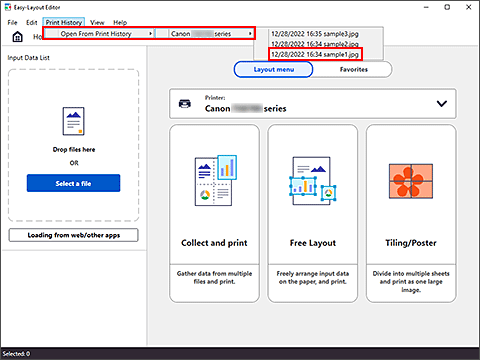
The print settings screen is displayed.
-
Check the print settings and edit data, and then click Print
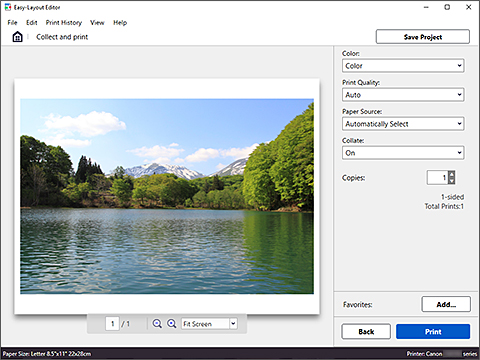
Printing starts.
If you click Back, you will return to the edit screen, where you can re-edit your data.
