Print from AutoCAD
If you install Direct Print & Share on a PC with Autodesk's CAD software AutoCAD installed, the Direct Print & Share plugin will be added to AutoCAD.
Start Direct Print & Share from AutoCAD to easily print drawings or upload to cloud storage.
 Note
Note
-
The AutoCAD plugin is available for AutoCAD 2008 to AutoCAD 2020. AutoCAD 2020 only supports 64-bit installation.
If you install AutoCAD 2011 or earlier after installing Direct Print & Share, the AutoCAD plugin will not be added to AutoCAD. Reinstall Direct Print & Share to add the AutoCAD plugin.
-
Open a drawing in AutoCAD
 Note
Note-
It will open in AutoCAD's Paper space. The AutoCAD plugin cannot be used from the Model space.
-
-
Click Print and Preview from the AutoCAD ribbon menu or the menu displayed by right-clicking.
 Note
Note-
AutoCAD 2008 does not have a ribbon menu.
A PDF file containing the layout of the open drawing will be generated, and Direct Print & Share will start.
 Note
Note-
If you want to change the layout of the PDF file, change the layout of the drawing in AutoCAD, and click Print and Preview again.
-
-
Confirm that the PDF file generated from the AutoCAD drawing is displayed in the Registered file list on the Direct Print & Share main screen.
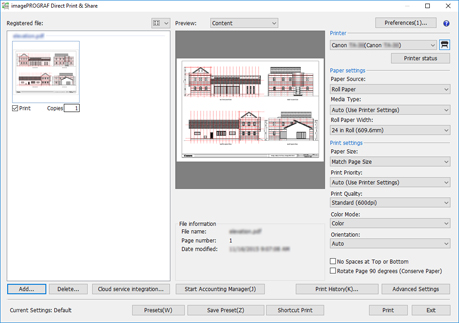
The generated PDF file can be printed or uploaded to cloud storage.

