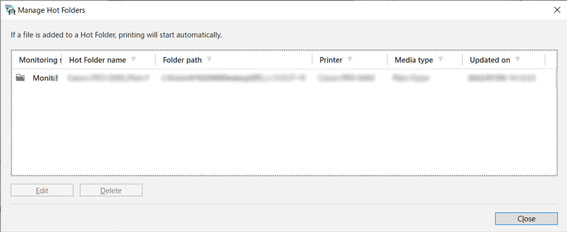Set a Hot Folder
This feature monitors Windows folders (hot folders) on local and network computers, and when image data or documents are added, Direct Print Plus will start printing them. By setting up a folder on a network computer as a hot folder, you can print from a computer that does not have Direct Print Plus installed by simply adding files to the folder. This is a guide on how to add and manage hot folders.
How to add or edit hot folders
Here is how you add or edit hot folders.
-
Open the home screen
-
Select the printer you want to use to print the file from the Printer pulldown menu
-
Configure the required settings in the print settings area
-
Select Add/Edit Hot Folder from Tools in the menu bar
The Add/Edit Hot Folder dialog box will open. Set up each of them.
The selected folder will become a hot folder.
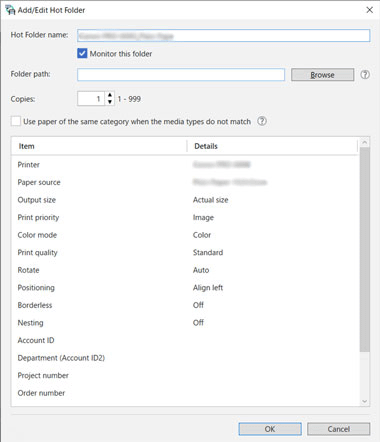
Manage your hot folders
Here is how you manage your hot folders.
-
Select Manage Hot Folders from Tools in the menu bar
The Manage Hot Folders dialog box will open.
When a file is added to a folder where Monitoring status is set to Monitoring, the file will be printed automatically. If the folder is set to Paused, the file will not be printed.
If you want to edit the folder information, open the menu by clicking, and then select _Edit to start editing. You can also change the monitoring status.