Set Up Accounting
By setting up accounting for print jobs, you can aggregate print jobs for each project or organization for easier management.
-
Select Preferences in the menu bar
-
Select the Accounting tab
The accounting setup screen will be displayed.
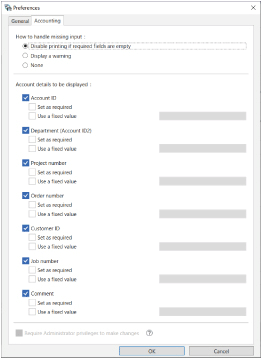
-
Set up How to handle missing input
If you check the [Required] checkbox in Set as required at the bottom, the Direct Print Plus setting will be configured for the parts where there was no input in the home screen print settings.
-
Disable printing if required fields are empty
Printing will not proceed.
-
Display a warning
Warning messages will be displayed.
-
None
Print even if there are fields with no input.
-
-
Set Account details to be displayed for each item
 Note
Note- If you add a checkmark to Require Administrator privileges to make changes, users without admin privileges will not be able to change the accounting settings, making it easier to centrally manage the settings. To enable this feature, start Direct Print Plus by selecting Run as Administrator.
- If you enter a value while Use a fixed value is checked, the value will be set at the time of printing, and cannot be changed on the print settings screen. If the value is fixed in the printer driver, that value will be prioritized.
