Create Shortcut Print Icons
If you drop printing data, you can create icons that can be used for printing.
Follow the procedure below to create Shortcut print icons.
-
Open the home screen
-
Select the printer you want to use to print the file from the Printer pulldown menu
-
Configure the required settings in the print settings area
-
Select Create shortcut icon from Tools in the menu bar
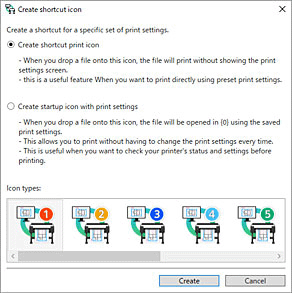
The Create shortcut icon dialog box will open.
-
Select the icon type you want to create, and then click Create
The icon will be created.
The icon name is as follows:
-
The icon you created will be added to the folder specified in the Save as dialog box.
If the file format is HP-GL/2, "sheet type" will be "GL2" instead of the sheet type.
 Important
Important-
Do not change the friendly name of the printer used in Shortcut Print.
-
