Call Favorites and Print
You can save the current settings of Direct Print Plus, or replicate saved settings for the current settings.
Save Frequently Used Settings to Favorites
-
Configure the required settings in Print settings from the home screen
-
Select Add favorite in (A)
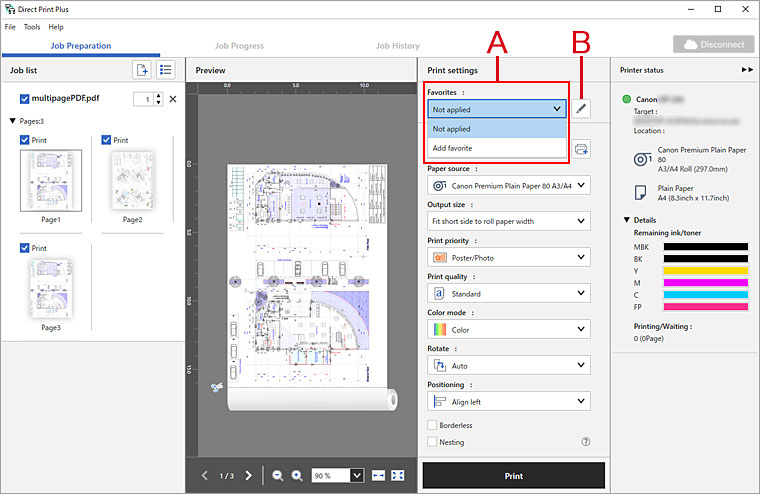
Add/edit favorites dialog box will be displayed.
-
Enter the name of the settings you want to save in Favorite name
-
Click OK
The current settings will be saved as the specified name.
Edit Favorites in (B).
 Note
Note
- The setting items that can be saved are Printer/Paper settings/Print settings.
- Files that are in TIFF/JPEG/PDF formats, and HP-GL/2 format files have different saved items for frequently used settings. Therefore, if you are printing in a file format that is different from when you saved it, you cannot replicate frequently used settings.
- Depending on the printer you are using, the item differs from when you saved it, so the settings content cannot be replicated.
Call Favorites and Print
-
Select the settings you want to call in (A)
The specified settings will be replicated on the home screen.
-
Click Print
Printing will start.

