Performing Color Calibration
Use the Calibration sheet on the main screen to perform color calibration for the displayed printer.
 Important
Important
-
You must load paper into the printer to perform color calibration.
For details on the paper that can be used for color calibration, search for and refer to the following pages from the home page of the Online Manual for your model.
-
Model that supports roll paper
"Paper Information List"
-
Model that does not support roll paper
"Paper that Can Be Used in Color Calibration"
-
-
Click Calibration tab (or select Calibration from View menu).
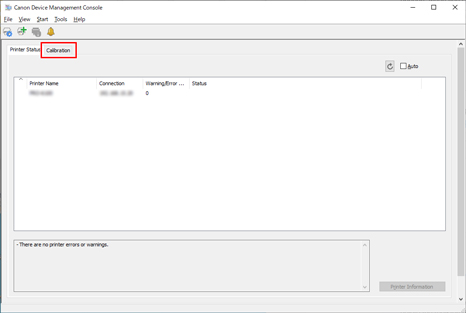
The Calibration sheet appears.
-
From printer list, select printer for which you want to perform color calibration.

-
Click Calibration button (or select Calibration from Start menu).
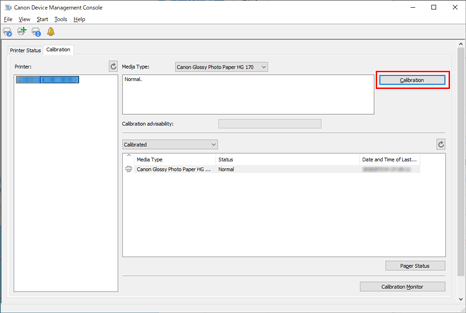
The Calibration dialog box appears.
-
Select the Media Type for color calibration.

 Note
Note-
The media type for the paper fed on the printer appears depending on your model.
-
-
Verify the Status in the Confirmation Message.
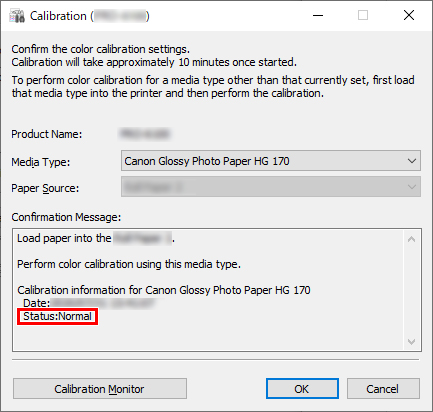
The Status in the Confirmation Message will let you know if color calibration is required.
 Important
Important-
If you are not performing color calibration, click the Cancel button.
-
-
Verify the Paper Source.

The paper sources for which color calibration can be performed are displayed for the paper in Media Type.
If the displayed paper source and the paper loaded to perform color calibration are different, reload the paper in the paper source displayed in Paper Source.
 Note
Note-
Depending on your model, you can select the Paper Source.
-
If you are using a PRO-1000 or PRO-500 model, only the Top Feed can be used as the paper source for color calibration.
-
-
Click the OK button.
The color calibration starts and the Calibration Monitor dialog box appears.
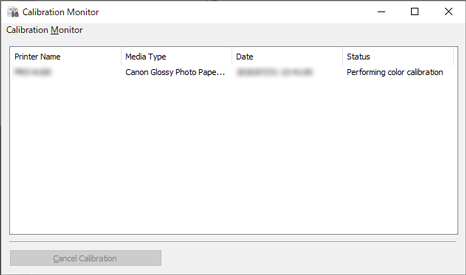
 Important
Important-
After 30 minutes have elapsed from the start of the color calibration and you close the dialog box, you cannot check the progress status of the color calibration even if you display the Calibration Monitor dialog box the next time.
-
Depending your model, you cannot check the progress status of color calibration for a printer connected by USB by closing this dialog box, and then displaying the Calibration Monitor dialog box.
 Note
Note-
If you want to stop the color calibration, select the printer and then click the Cancel Calibration button.
-
To close this dialog box, click the
 (Close) button.
(Close) button.Color calibration cannot be canceled by closing this dialog box.
-
You can also display this dialog box by clicking the Calibration Monitor button on the Calibration sheet.
-
