Sending Notification of Printer Status by Email
If a warning or error occurs on a printer, notification can be sent by email to a preset email address.
 Important
Important
-
To send email successfully, antivirus software may need be configured.
-
In the Device Management Console, "cnwzdmcsndem.exe" is executed to send emails. If the anti-virus software is blocking emails from being sent, register "cnwzdmcsndem.exe" as an excluded application.
-
For instructions on registering files as excluded applications, check the documentation for the anti-virus software you are using.
-
Select Resident Service Settings from Tools menu.
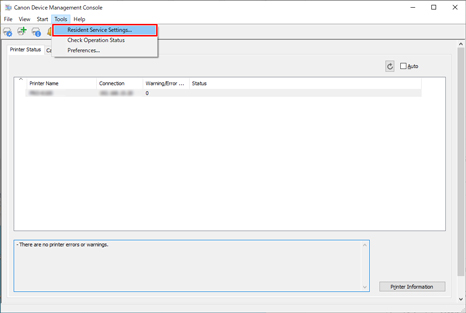
The Resident Service Settings dialog box appears.
-
Click Start button.
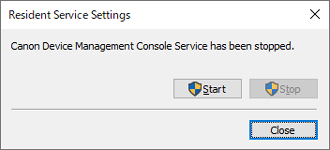
The Device Management Console resident service starts.
-
Select Notification Settings > Mail Server Settings from File menu.
The Mail Server Settings dialog box appears.
-
Enter mail server settings and click OK button.
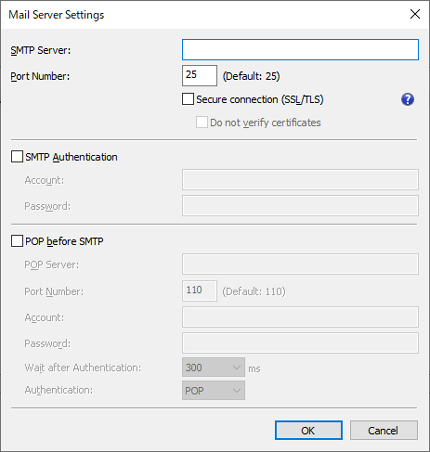
 Note
Note-
For details on the Mail Server Settings dialog box, see "Mail Server Settings Dialog Box."
-
-
Select Notification Settings > Notification Conditions from File menu.
The Notification Conditions dialog box appears.
-
Set mail notification conditions and click OK button.
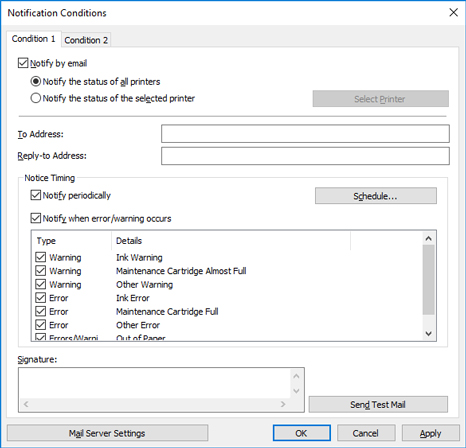
 Note
Note-
For details on the Notification Conditions dialog box, see "Notification Conditions Dialog Box."
Information about printer warnings and errors is sent to the set email address.
-
