Mail Server Settings Dialog Box
Configure the settings for sending email.
Select Notification Settings > Mail Server Settings on File menu to display Mail Server Settings dialog box.
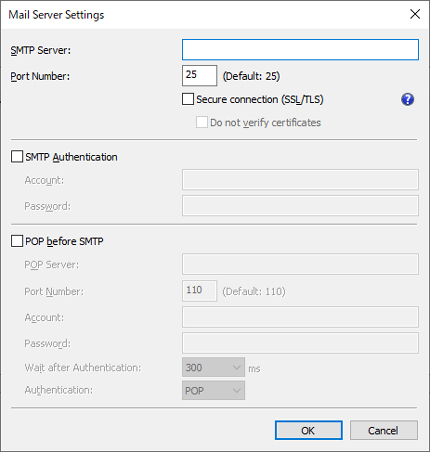
- SMTP Server
-
Enter the SMTP server host name or IP address.
- Port Number
-
Enter the SMTP server port number.
-
- Secure connection (SSL/TLS)
Add a check mark to use SSL/TLS to secure connections.
- Do not verify certificates
Add a check mark to not verify certificates on a secure connection.
-
You may need to install a certificate to use secure connections.
Note the following precautions when installing a certificate.
-
In the import wizard for certificates, select your local computer as the location to store the certificate.
-
In the import wizard for certificates, select Trusted Root Certificate Authorities as the certificate store.
-
If you cannot select a storage location in the import wizard for certificates, use the Microsoft Management Console (MMC) to change to a local computer.
 Important
Important - SMTP Authentication
-
Select whether to use the SMTP server authentication function. Select the check box to use the SMTP server authentication function.
-
- Account
-
Enter the account to use for SMTP Authentication.
- Password
-
Enter the password to use for SMTP Authentication.
- POP before SMTP
-
Select whether to use POP before SMTP. Select the check box to use POP before SMTP.
-
- POP Server
-
Enter the POP server host name or IP address.
- Port Number
-
Enter the POP server port number.
- Account
-
Enter the account to use when connecting to a POP server.
- Password
-
Enter the password to use when connecting to a POP server.
- Wait after Authentication
-
Select the time to wait until sending email after POP authentication.
- Authentication
-
Select POP or APOP for the POP before SMTP authentication method.

