Checking Calibration Link
In Device Management Console, multiple printers that can print with the same color are called calibration-linked printers.
Calibration-linked printers are grouped with the same calibration group name and displayed.
 Important
Important
-
Calibration link is performed for multiple printers that meet the following conditions.
-
The printer belongs to the same series that supports calibration link.
-
The same media type is selected in Calibration sheet > Media Type on the main screen.
For models for which Media Type cannot be selected, the same media type is loaded in the printer.
-
Color calibration is performed at least once for each printer with the above paper.
-
-
Click Calibration tab (or select Calibration from View menu).
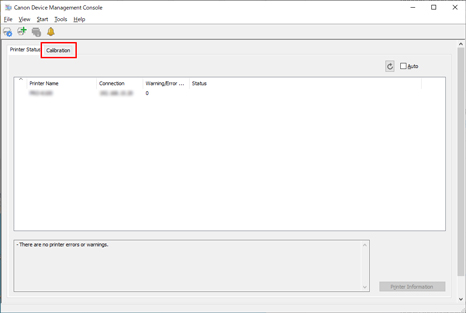
The Calibration sheet appears.
-
To right of printer list, click
 button (or select Update Calibration Link from View menu).
button (or select Update Calibration Link from View menu).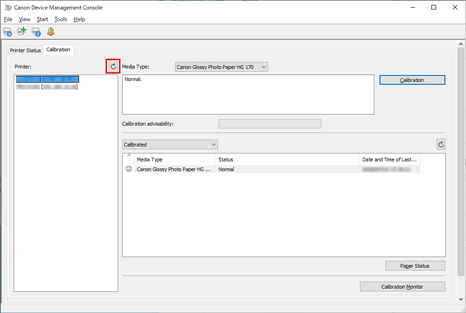
Calibration-linked printers are grouped with the same calibration group name and displayed.
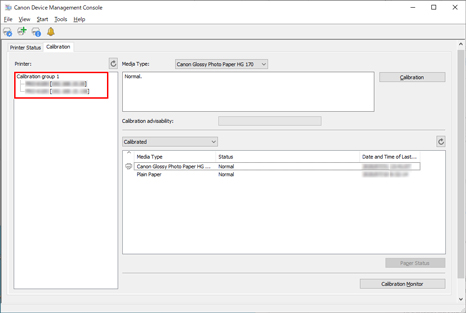
 Important
Important-
For printers displayed with
 , you may not be able to print with the same color tone. See the message displayed in the guide message area, and print after confirming that
, you may not be able to print with the same color tone. See the message displayed in the guide message area, and print after confirming that  is not displayed.
is not displayed.When "The calibration target in the media information file is not up-to-date." appears for a printer, export the media information for any printer not displaying this message to a file using Media Configuration Tool, and then import the exported media information to the printer displaying this message. For information on exporting and importing media information, search for and refer to "Media Configuration Tool Guide" from the home page of the Online Manual for your model.
 Note
Note-
Move the mouse pointer over Calibration group to display the media type to be grouped.
-
Double-click Calibration group to open and close the Calibration group tree.
-

