Check Operation Status Dialog Box
You can check the operation status of the scheduled color calibrations and notification results sent to your smartphone or tablet.
To open the Check Operation Status dialog box, select Check Operation Status from the Tools menu.
 Note
Note
-
You can copy the operation status to the Clipboard.
Scheduled Calibration Sheet
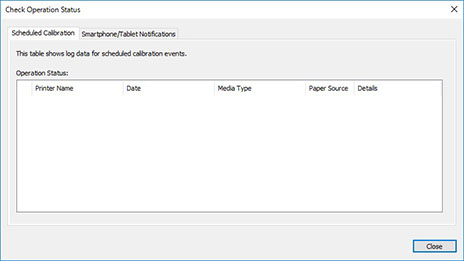
- Printer Name
-
The printer name appears.
- Date
-
The date and time that the color calibration operation occurred will appear.
- Media Type
-
The media type used for the color calibration will appear.
- Paper Source
-
The paper sources from which the color calibration was performed will appear.
- Details
-
The color calibration operation status will appear. Messages such as "no paper loaded" and "the printer is in use" may also appear.
Smartphone/Tablet Notifications Sheet
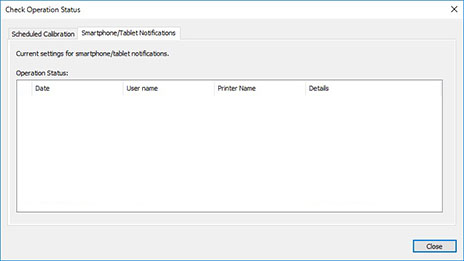
- Date
-
The date that notifications were sent to the smartphone or tablet appears.
- User name
-
The user name of the smartphone to which notifications were sent appears.
- Printer Name
-
The printer name appears.
- Details
-
The results of the notifications that were sent to the smartphone or tablet appear. If notification fails, a message about the reason for the failure appears.

