Add Printer Dialog Box
You can search for a printer to be managed and register it to the list of managed printers.
Click Add Printer button on Printer Management dialog box to display Add Printer dialog box.
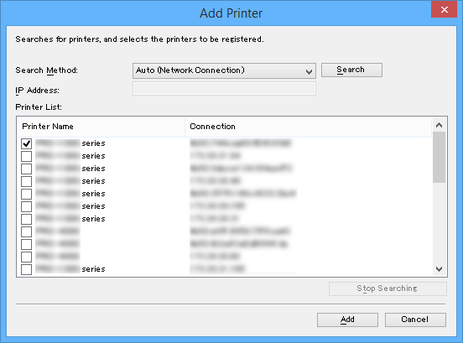
- Search Method
-
Select the printer search method.
- Auto (Network Connection)
-
Searches for IPv4 and IPv6 printers.
- IPv4
-
Searches by specifying the IPv4 IP address in IP Address.
- IPv6
-
Searches by specifying the IPv6 IP address in IP Address.
- USB
-
Searches for printers connected via USB.
- IP Address
-
When IPv4 or IPv6 is selected in Search Method, enter the IP address of the printer for which to search.
- Search button
-
Starts printer search using the selected search method.
- Printer List
-
The printer search result appears.
- Printer Name
-
The model names of the printers found appears.
-
To register a printer, select the check box next to the model name.
- Connection
-
Displays the IP address of printers connected via the network and the connection port name of printers connected via USB.
- Stop Searching button
-
Click to stop the search.
- Add button
-
When the check box is selected, the printer is registered to the managed printers, and the Add Printer dialog box closes.

