Checking Calibration Link
In Device Management Console, multiple printers that can print with the same color are called calibration-linked printers.
Calibration-linked printers are grouped with the same calibration group name and displayed.
 Important
Important
-
Calibration link is performed for multiple printers that meet the following conditions.
-
The printer belongs to the same series that supports calibration link.
-
The same media type is selected in Calibration sheet > Media Type on the main screen.
For models for which Media Type cannot be selected, the same media type is loaded in the printer.
-
Color calibration is performed at least once for each printer with the above paper.
-
-
Click Calibration tab (or select Calibration from View menu).
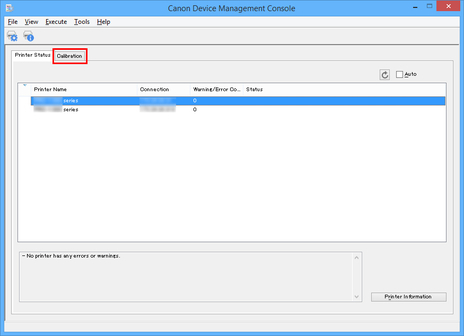
The Calibration sheet appears.
-
To right of printer list, click
 button (or select Update Calibration Link from View menu).
button (or select Update Calibration Link from View menu).
Calibration-linked printers are grouped with the same calibration group name and displayed.

 Important
Important-
For printers displayed with
 , you may not be able to print with the same color tone. See the message displayed in the guide message area, and print after confirming that
, you may not be able to print with the same color tone. See the message displayed in the guide message area, and print after confirming that  is not displayed.
is not displayed.For printers showing the message "The calibration target in the media information file is not up-to-date.", use the Media Configuration Tool to export the media information of a printer not showing this message, and then import the exported media information to the printer showing this message. For information about exporting and importing media information, see "Media Configuration Tool Guide" from the Home of the Online Manual.
 Note
Note-
Move the mouse pointer over Calibration group to display the media type to be grouped.
-
Double-click Calibration group to open and close the Calibration group tree.
-

