Performing Color Calibration from Quick Utility Toolbox
You can perform the following tasks related to color calibration for multiple printers connected by a network or USB using the Quick Utility Toolbox.
-
Verifying recommended frequency of color calibration
-
Executing color calibration
-
Verifying progress of color calibration
 Note
Note
-
Quick Utility Toolbox is a Canon software application.
 Important
Important
-
You must load paper into the printer to perform color calibration.
For details on the paper that can be used for color calibration, see "Paper that Can Be Used in Color Calibration" for your model from the Home of the Online Manual.
-
In the Quick Utility Toolbox, select the printer for which you want to perform color calibration, and then click the Calibration button.
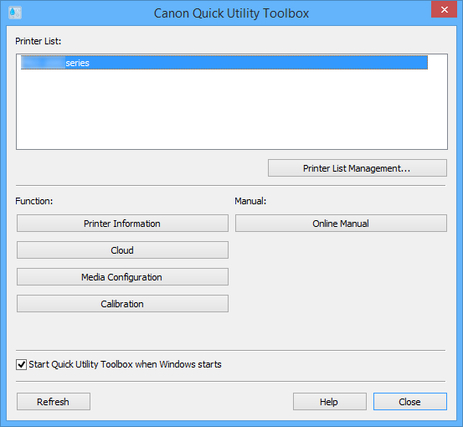
The Calibration dialog box appears.
-
Select the Media Type for color calibration.
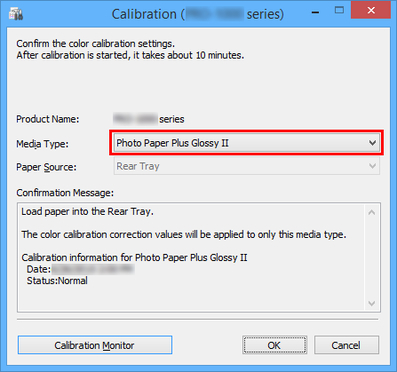
 Note
Note-
The media type for the paper fed on the printer appears depending on your model.
-
-
Verify the Status in the Confirmation Message.
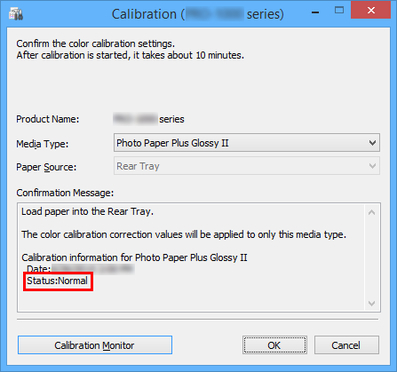
The Status in the Confirmation Message will let you know if color calibration is required.
 Important
Important-
If you are not performing color calibration, click the Cancel button.
-
Perform color calibration when replacing the printhead or when you are concerned about differences in color tone.
-
-
Verify the Paper Source.
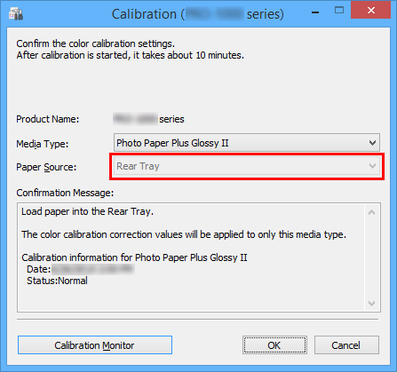
The paper sources for which color calibration can be performed are displayed for the paper in Media Type.
If the displayed paper source and the paper loaded to perform color calibration are different, reload the paper in the paper source displayed in Paper Source.
 Note
Note-
Depending on your model, you can select the Paper Source.
-
If you are using a PRO-1000 or PRO-500 model, only the rear tray can be used as the paper source for color calibration.
-
-
Click the OK button.
The color calibration starts and the Calibration Monitor dialog box appears.
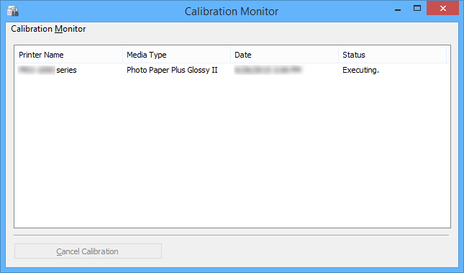
 Important
Important-
After 30 minutes have elapsed from the start of the color calibration and you close the dialog box, you cannot check the progress status of the color calibration even if you display the Calibration Monitor dialog box the next time.
-
You cannot check the progress status of color calibration for a printer connected by USB by closing this dialog box, and then displaying the Calibration Monitor dialog box.
 Note
Note-
If you want to stop the color calibration, select the printer and then click the Cancel Calibration button.
-
To close this dialog box, click the
 button.
button.
-

