Main Screen (Calibration Sheet)
Use the Calibration sheet to execute color calibration for the managed printer and to check the color calibration status.
 Note
Note
-
If the printer you want to manage is not displayed, use the Printer Management dialog box to register the printer.
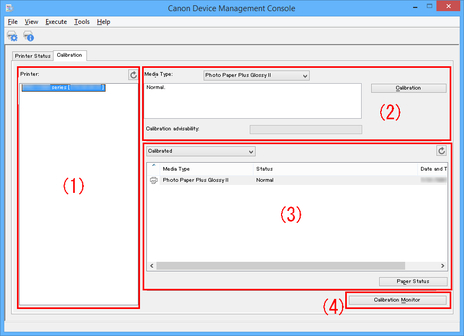
(1) Printer List Area
The managed printers are organized and displayed by color calibration status.
Click the  button to update the printer list.
button to update the printer list.
 Note
Note
-
A warning related to color calibration has occurred on printers with
 displayed.
displayed.The error details appear in the guide message area of "(2) Execute Color Calibration Area".
In Device Management Console, multiple printers that can print with the same color are called calibration-linked printers.
Calibration-linked printers are grouped with the same calibration group name and displayed.
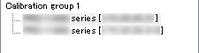
 Important
Important
-
Calibration link is performed for multiple printers that meet the following conditions.
-
The printer belongs to the same series that supports calibration link.
-
The same media type is selected in Calibration sheet > Media Type on the main screen.
For models for which Media Type cannot be selected, the same media type is loaded in the printer.
-
Color calibration is performed at least once for each printer with the above paper.
-
 Note
Note
-
Move the mouse pointer over Calibration group to display the media type to be grouped.
-
Double-click Calibration group to open and close the Calibration group tree.
(2) Execute Color Calibration Area
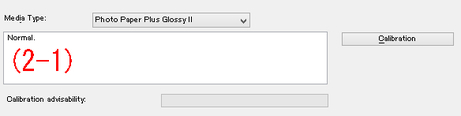
- Media Type
-
Select a media type supported by the printer.
 Important
Important-
Depending on the model used, displays only the media type loaded in the printer-.
-
- (2-1) Guide message area
-
Messages related to color calibration appear.
- Calibration button
-
The Calibration dialog box appears, allowing you to perform color calibration.
- Calibration advisability
-
Displays the advisability for executing color calibration. The progress bar grows until the time when calibration is recommended.
(3) Color Calibration Execution Log Area
The color calibration execution log for each paper appears.
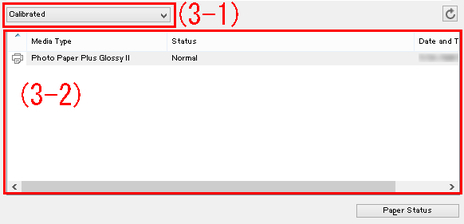
- (3-1) Paper list display conditions
-
From the drop-down list, select the criteria for displaying items in the paper list.
- Calibrated
-
Only color-calibrated paper appears.
- All
-
All paper appears.
- Custom Paper
-
Only custom paper appears.
-
Custom paper is paper added with Media Configuration Tool.
-
To execute color calibration with custom paper, the calibration target for that paper must be created.
-
For details on custom paper and creating a calibration target, refer to "Media Configuration Tool Guide" from the Home of the Online Manual.
 button
button-
Updates the paper list.
- (3-2) Paper list
-
The color calibration execution log for each paper appears.
 Note
Note-
Click the heading to sort by clicked item.
-
 appears for paper displayed in Media Type of "(2) Execute Color Calibration Area".
appears for paper displayed in Media Type of "(2) Execute Color Calibration Area".
-
- Media Type
-
The paper name acquired from the printer appears.
- Status
-
The status and guide messages related to color calibration appears.
 Note
Note-
If you delete or hide the paper used for the color calibration in Media Configuration Tool, that paper will be displayed as Unknown Paper in Status column.
In such cases, use different paper and carry out the color calibration.
-
- Date and Time of Last Calibration
-
The date color calibration was last performed appears.
- Paper Status button
-
The Paper Status dialog box appears, allowing you to check the color calibration status of the selected paper.
(4) Color Calibration Progress Status Area
- Calibration Monitor button
-
The Calibration Monitor dialog box appears, allowing you to check the color calibration progress status.
 Important
Important-
You cannot check the progress status for the following color calibration.
-
Color calibration performed from the operation panel of a printer
-
Color calibration of a printer connected by USB (for model that does not support roll paper)
-
-

