Starting Device Management Console
Follow the procedure below to start the Device Management Console.
-
Execute any of the following:
-
Click the Device Management Console button on the Management Tool sheet in the Quick Utility Toolbox.
-
Start from Program.
-
For Windows 10
From the Start menu, click All apps > Canon Utilities > Device Management Console.
-
For Windows 8.1/Windows 8
Click Device Management Console on the Start screen.
If Device Management Console does not appear on the Start screen, select the Search charm, and search for Device Management Console.
-
For Windows 7/Windows Vista
From the Start menu, click All Programs > Canon Utilities > Device Management Console > Device Management Console.
-
 Note
Note-
Quick Utility Toolbox is a Canon software application.
The Printer Status sheet on the main screen of Device Management Console appears.
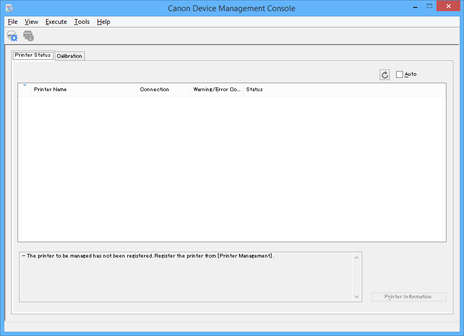
Printers do not appear on the main screen at initial startup.
Register the managed printer while referring to "Registering Printer".
-

