Add Printer Dialog Box
You can search for a printer to be managed and register it to the list of managed printers.
Click the Add Printer button on Printer Management dialog box or click the  (Add Printer) button in the main screen to display the Add Printer dialog box.
(Add Printer) button in the main screen to display the Add Printer dialog box.
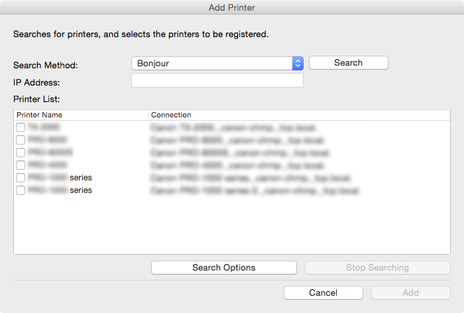
- Search Method
-
Select the printer search method.
-
- Bonjour
-
Search for printers connected by Bonjour.
- Auto (IPv4/IPv6)
-
Searches for IPv4 and IPv6 printers.
- IPv4
-
Searches by specifying the IPv4 IP address in IP Address.
- IPv6
-
Searches by specifying the IPv6 IP address in IP Address.
- USB
-
Searches for printers connected via USB.
- IP Address
-
When IPv4 or IPv6 is selected in Search Method, enter the IP address of the printer for which to search.
- Search button
-
Starts printer search using the selected search method.
- Printer List
-
The printer search result appears.
-
- Printer Name
-
The model names of the printers found appears.
-
To register a printer, select the check box next to the model name.
- Connection
-
Displays the IP address of printers connected via the network and the connection port name of printers connected via USB.
- Search Options Button
-
Opens the Search Options dialog box.
-
Configure this when searching for a specific SNMP community.
- Stop Searching button
-
Click to stop the search.
- Add button
-
When the check box is selected, the printer is registered to the managed printers, and the Add Printer dialog box closes.
