Checking Printer Status
Use the Printer Status sheet on the main screen to check the printer status.
 Note
Note
-
To check the status of a printer, the managed printer must be registered in advance.
-
Click Printer Status tab (or select Printer Status from View menu).
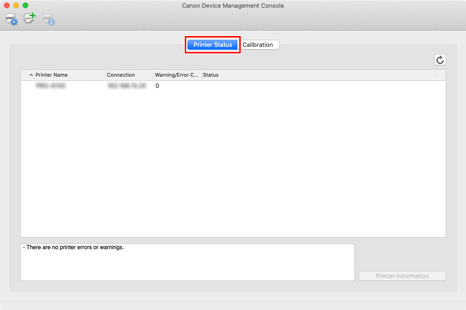
The Printer Status sheet appears.
-
Click
 button (or select Update from View menu).
button (or select Update from View menu).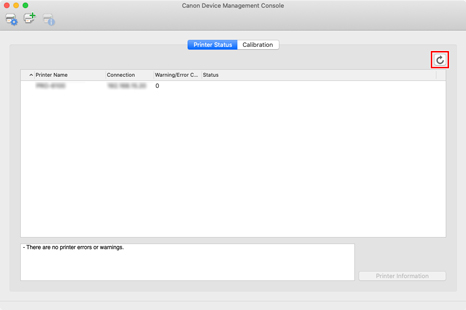
The printer status that appears on the main screen is up to date.
 Note
Note-
Select a printer and click the
 button to display the Printer Details dialog box, allowing you to check the detailed printer information.
button to display the Printer Details dialog box, allowing you to check the detailed printer information.
For details on the Printer Details dialog box, see "Printer Details Dialog Box."
-
This operation cannot be performed when acquiring information from the printer.
-
-
To see more detailed information, select a printer, and click the Printer Information button.
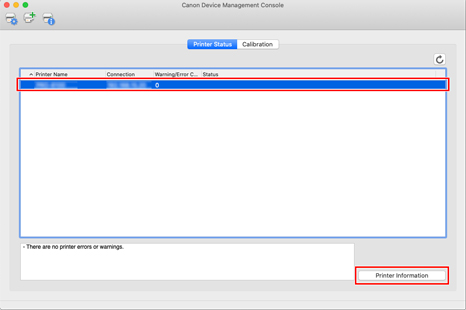
The Web browser starts, and the main screen of the Remote UI for the selected printer appears.

 Important
Important-
You cannot view detailed information about a printer with Remote UI for a printer connected with USB or IPv6.
-
