Starting Device Management Console
Follow the procedure below to start the Device Management Console.
-
Execute any of the following:
-
Click the Device Management Console button on the Management Tool sheet in the Quick Utility Toolbox.
-
Select Applications from the Finder's Go menu, and then double-click in the following order: Canon Utilities folder > Device Management Console folder > Canon Device Management Console icon.
 Note
Note-
Quick Utility Toolbox is a Canon software application.
The Printer Status sheet on the main screen of Device Management Console appears.
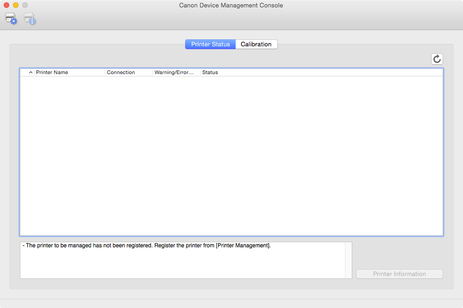
Printers do not appear on the main screen at initial startup.
Register the managed printer while referring to "Registering Printer".
-

