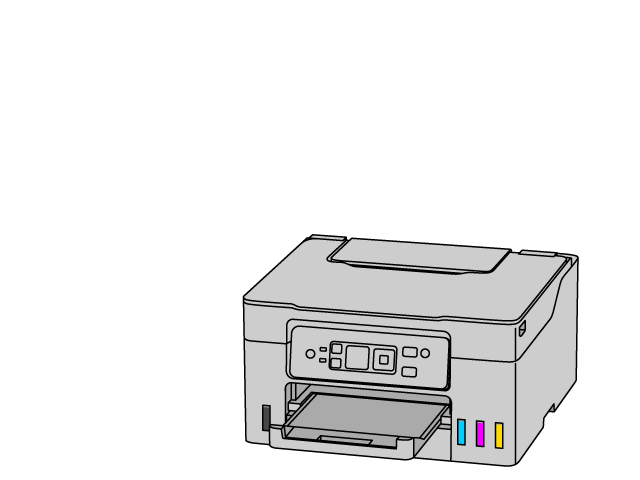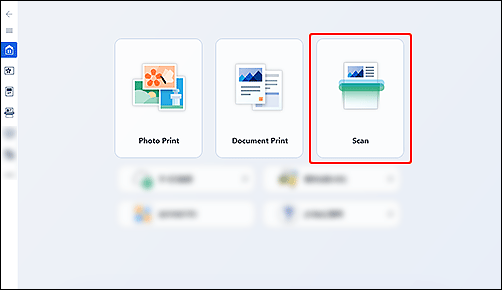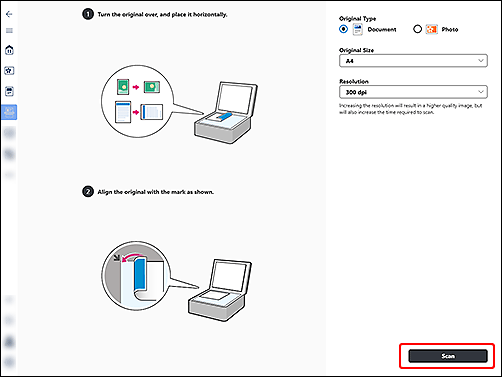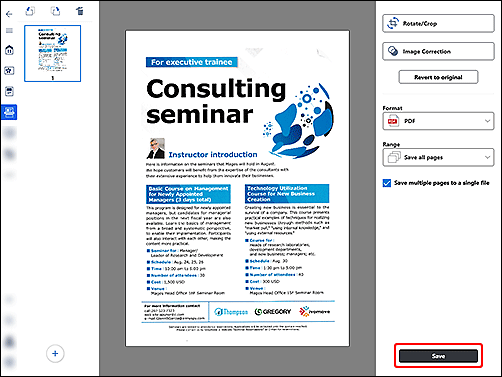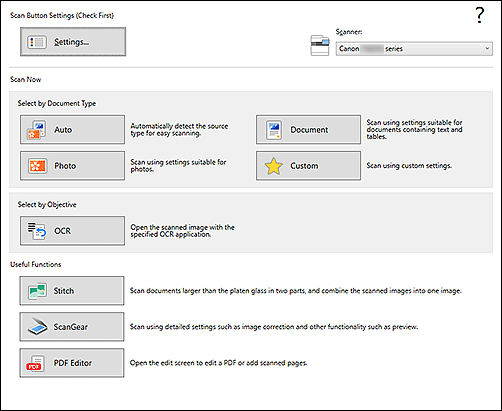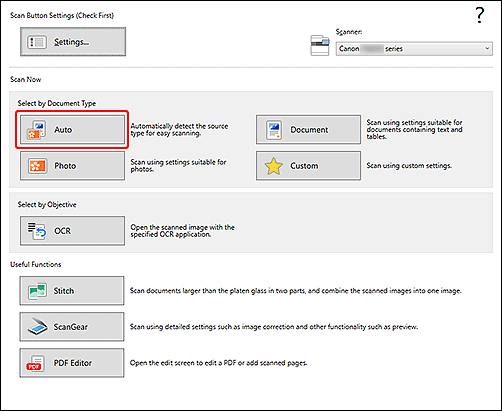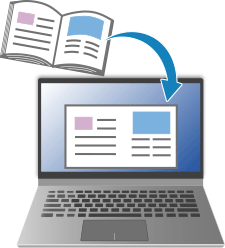Getting Acquainted
-
Printing
 Print
Print
-
Copying
 Copy
Copy
-
Scanning
 Scan
Scan
If the operating system is different from yours, select your operating system from the drop-down list.

-
STEP

Place original.
-
STEP

Start application.
Start
 Canon Inkjet Smart Connect, and then select Scan.
Canon Inkjet Smart Connect, and then select Scan.If Canon Inkjet Smart Connect has not been downloaded, see STEP 2 in If using Windows 8.1 or earlier below.
-
STEP

Scan.
Check the settings and scan.
Check the scan result and save.
-
Check out more scan functions.
If using Windows 8.1 or earlier
-
STEP

Place original.
-
STEP

Start application.
-
STEP

Scan.
Select Auto and scan.
To check the scan result, open the Documents folder.
-
Check out more scan functions.

Find out more about what your printer can do.