Setting with Adobe Photoshop CC (macOS)
Follow these steps to set an ICC profile when printing via Adobe Photoshop CC.
macOS
-
In Photoshop, open the image for which you want to set a profile.
-
From the File menu, select Print....
The print settings dialog appears.
-
From Color Handling, select Photoshop Manages Colors.
-
From Printer Profile, select the installed ICC profile.
-
Select a method for Rendering Intent.
 Note
Note- Select Perceptual to print with an impression close to that on the monitor by correctly reflecting the characteristics of the data displayed on the monitor. For details, refer to the "Digital Photo Printing Guide" of the Online Manual.
Next, set up the printer driver.
-
Click Print Settings....
The Print dialog appears.
-
Set Printer and Paper Size.
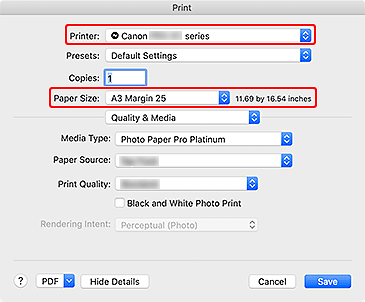
 Note
Note- Select "XXX Margin 25" as needed. XXX stands for the paper size.
-
Select Quality & Media from the pop-up menu.
-
Set Media Type and Paper Source.
Select the Media Type and Paper Source that match the paper to print on.
-
Click Save.
The Print dialog closes.
-
In the print settings dialog, click Print.
Printing starts.
