Configure unit costs, including the costs of ink and paper
Configure unit costs, including the costs of ink and paper.
 Note
Note
-
Unit costs are set for each printer being managed.
Opening Unit Costs Dialog Box
The Unit Costs dialog box opens.
-
Select printer you want to register unit costs for from printer list.
-
Click the
 Unit Costs button or select Unit Costs from Job Cost in the File menu.
Unit Costs button or select Unit Costs from Job Cost in the File menu.The Unit Costs dialog box appears.
The Unit Costs dialog box consists of the following sheets.
- Ink sheet : Setting the Unit Cost for Ink
- Paper sheet : Setting the Unit Cost for Paper
- Others sheet : Setting the Unit Cost for Items Other Than Ink and Paper
You can copy unit costs set on a printer to another printer using "Copying Unit Costs".
Setting the Unit Cost for Ink
Set the ink unit costs using the Ink sheet.
Click Ink tab to display it.
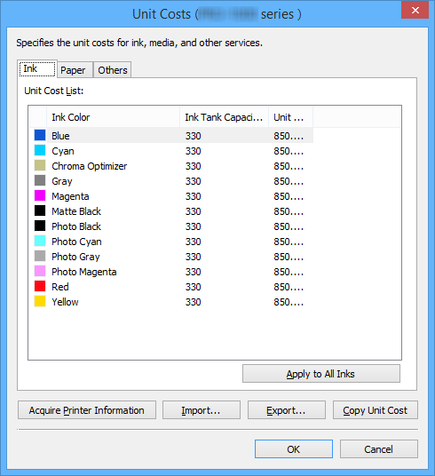
- To set different unit costs for each ink color
-
-
Select ink to be changed.
-
Edit Unit Costs and Ink Tank Capacity directly in list.
To enable editing, double-click the item to be edited.
-
Click the OK button.
-
- To set the same unit cost for all the inks
-
-
Select ink color to be copied.
-
Click Apply to All Inks button.
The selected ink unit cost and tank capacity are applied to all ink colors.
-
Click the OK button.
-
Setting the Unit Cost for Paper
Set paper unit costs using Paper sheet.
Click Paper tab to display it.
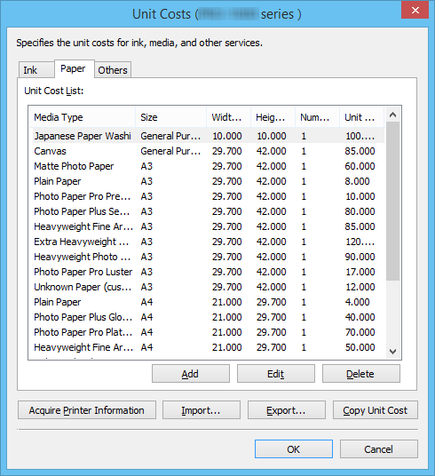
- Adding Paper Unit Costs
-
-
Click the Add button.
The Add Paper Unit Cost dialog box appears.
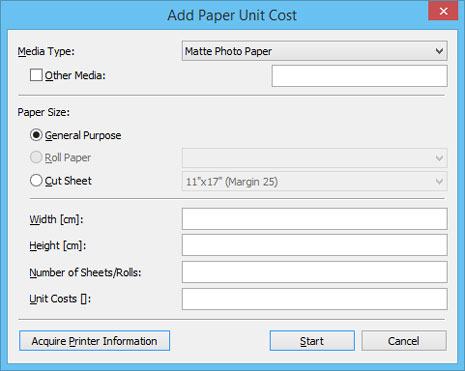
-
Set Media Type, Paper Size, and Unit Costs.
Set Width, Height, and Number of Sheets/Rolls as necessary.
 Note
Note-
For Roll Paper, specify the number of rolls in Number of Sheets/Rolls.
-
Click Start button.
-
-
The unit cost settings you added are added to the Unit Cost List.
- Editing Paper Unit Costs
-
The procedure for editing paper unit costs is shown below.
-
Editing the Unit Cost List in the List
-
-
Edit Width, Height, Number of Sheets/Rolls, and Unit Costs directly in Unit Cost List.
To enable editing, double-click the item to be edited.
-
Click the OK button.
When you finish editing, click OK button.
-
-
Editing with Edit Paper Unit Cost Dialog Box
-
-
Click Edit button.
The Edit Paper Unit Cost dialog box appears.
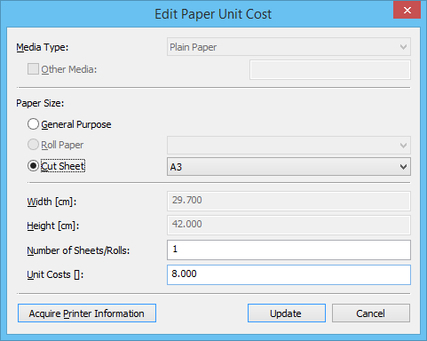
-
Edit item to be changed.
-
Click the Update button.
When you finish editing, click Update button and close Edit screen.
-
Click the OK button.
-
Setting the Unit Cost for Items Other Than Ink and Paper
Set the costs other than ink and paper costs on the Others sheet.
Click Others tab to display it.
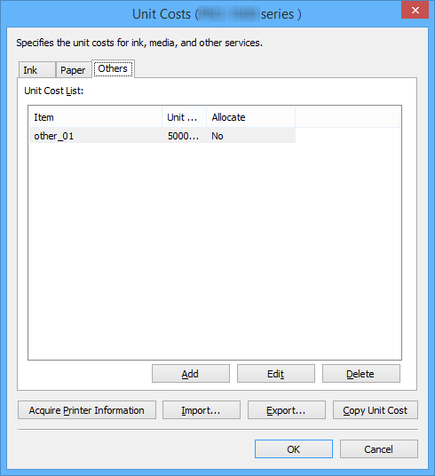
- Adding Other Unit Costs
-
-
Click the Add button.
The Add Other Unit Costs dialog box appears.
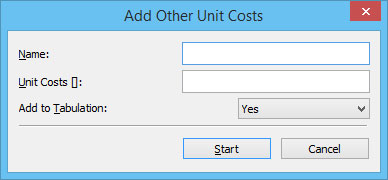
-
Set each item.
Set Name, Unit Costs, and Add to Tabulation.
-
Click the Start button.
The unit cost settings you added are added to the Unit Cost List.
-
- Editing Other Unit Costs
-
The procedure for editing other unit costs is shown below.
-
Editing the Unit Cost List in the List
-
-
Directly edit in list.
Edit Unit Costs and Allocate in Unit Cost List directly in list.
To enable editing, double-click the item to be edited.
-
Click the OK button.
When you finish editing, click OK button.
-
-
Editing with Edit Other Unit Cost Dialog Box
-
-
Click Edit button.
The Edit Other Unit Cost dialog box appears.
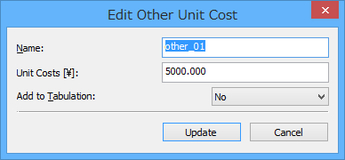
-
Edit.
Edit items to be changed.
-
Click the Update button.
When you finish editing, click Update button and close Edit screen.
-
Click the OK button.
-
Copying Unit Costs
Clicking the Copy Unit Cost button in the Unit Costs dialog box displays the Copy Unit Cost dialog box.
You can copy unit costs set on a printer to another printer.
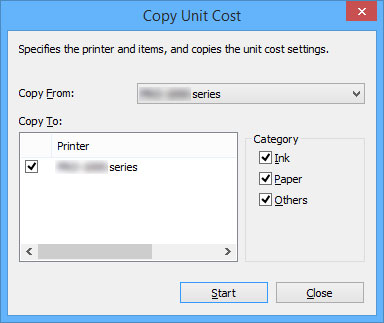
-
Select printer to copy from.
Select the printer from which the unit costs will be copied in Copy From.
-
Select printer to copy to.
Select the printer to be copied to in Copy To.
-
Select items to be copied.
Select the items to be copied in Category.
-
Click Start button.
 Note
Note
-
For details on each item, see "Unit Costs Dialog Box."

